How to log out of all Disney Plus devices (mobile, PC)
August 1, 2023
Let’s learn how to log out of all Disney Plus devices. If you use Disney Plus on multiple devices, simultaneous access may be restricted. If you think that someone else is using Disney Plus without your knowledge, you can log out of all devices using the log out method on all Disney Plus devices. Then check it out now.
index
How to log out of all Disney+ devices
Log out from mobile
Log out of your PC
Related article
How to log out of all Disney+ devices 디즈니플러스 로그아웃
Log out from mobile
1. Launch the Disney+ app > My Profile 윤과장의 소소한 일상 이야기
Launch the Disney+ app on your iPhone or Android device and log in. And select my profile image in the bottom right corner. And on the My Profile screen, click the Account menu.
How to log out of all Disney Plus devices (mobile, PC)
How to log out of all Disney Plus devices (mobile, PC)
2. Log out
On the Account screen, click the Sign out button on all Disney+ devices. Then, a password input window will appear, and if you click the Logout button after entering the password, you will be logged out from all other devices.
How to log out of all Disney Plus devices (mobile, PC)
How to log out of all Disney Plus devices (mobile, PC)
※ The current device logs out immediately, but it may take up to 4 hours for other devices to log out.
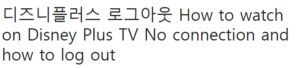
Log out of your PC
1. Go to the Disney Plus homepage > Login > Account
Go to the Disney Plus homepage on your PC and log in. Then click on My Profile in the top right corner and click on the Account menu.
How to log out of all Disney Plus devices (mobile, PC)
2. Sign out of all devices
On the Account screen, click the Log out button on all devices.