Today, I’m going to tell you how to block, turn off, and check receipt of Naver Direct Message notifications.
Personally, I use a portal site called Naver frequently.
So I use various menus such as blogs, emails, notes, certificates, etc. in my daily life.
Of course, if you are doing online activities like this, you will receive messages from advertisements or marketing.
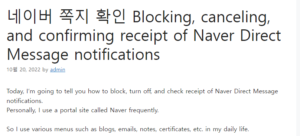
So, if you need it, please refer to it as I will write about how to set the environment, such as blocking notifications from incoming messages.
Be sure to watch the video below, as we filmed the process through mobile. 네이버 쪽지 확인
First, go to the Naver app and click on the three lines in the upper left corner.
You will then be taken to the [Shortcut] category in your profile.
You can see all the available menus here. The most used ones may be e-mails, cafes, or blogs.
If you use the message item frequently, you can put this icon in front of it so that it can be seen often.
If you press and hold the icon to move it to the side just like we move the app to the side screen, you can see it directly on the main screen.
Then, click the [Message] icon to enter the details.
This will list the small letters you have received so far.
Among these, there is a way to block incoming calls for advertising or marketing purposes.
If you scroll down to the bottom of the screen, you will see the [Block] button among each item. 윤과장의 소소한 일상 이야기
If you select one message and press the block button, a message asking you to confirm the target appears as shown above.
Check them all and if you want to block both the sender and the cafe, check them all and click the [Block] button.
Afterwards, if you want to make changes to confirm receipt again, you must enter the PC version, not the mobile version.
After logging in from the Naver main screen, click the message button to enter.
Then, click the [Preferences] button at the bottom left corner.
Then, there are three setting sections: Basic, Receive, and Spam. Click the [Receive Settings] box in the middle.
When you enter, you will see the list of previously blocked messages and the list of cafes.
You can return it here. Simple, right?
We looked at how to block, disable, and even check receipt of Naver Direct Message notifications.
If you want to know how to set this up, please refer to this article. I’ll see you next time with more useful information.