I use both Gmail and Naver mail, but it is difficult to log in to both accounts each time to check mail, so I decided to link Gmail to Naver mail, which is mostly used.
I tried to set the import of external mail in the environment settings of Naver Mail.
The following guide message appeared. Naver 네이버 외부메일 가져오기
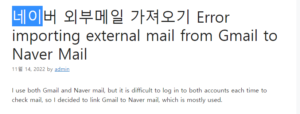
In this case, you need to set the security settings of Gmail separately before importing external mail from Naver Mail to link Gmail to Naver.
First of all, you need to configure two Google security settings. 윤과장의 소소한 일상 이야기
Step 1: Security – Two-Step Verification
You need to set the security separately in your Google account, not in the preferences of Gmail.
When you log in on the Google main page, click the Google Account menu.
On the Google Account page, click the Security menu.
In the Google sign-in settings, next to 2-Step Verification, change Disabled to Enabled.
You need to enable two-step verification.
Click to get started!
After verifying your mobile number and setting to receive a code via text message, proceed to the next step.
Enter the code received by text message and
Click to use
You are now set to use two-step verification.
back to security level
Step 1: Security – App Password
After 2-Step Verification is complete, an App Password menu will be created under 2-Step Verification in the Security menu.
Click No App Password
App passwords allow you to sign in to your Google Account from apps on devices that don’t support two-step verification.
Select the app for which you want to generate an app password.
Select the device for which you want to create an app password.
Mail – Select Windows Computer and click Create
This is a temporarily generated password.
Go to the email you want to link with this number.
In Naver Mail, click the Import External Mail menu
On the right, under Register external mail
Select Google and enter the Google Mail to be linked.
The password is not the password of the existing Google Mail. Copy and paste the generated app password you received from Google Security.
Set up a mailbox and save after agreeing to use
Contrary to the initial error message, external mail registration has been completed.
If you look at the Import External Mail menu, you can see that the Gmail you just set up below has been added.
Likewise, if you want to link Google Mail in Daum Mail,
You can link Gmail in Daum Mail preferences through 2-step verification.
# google mail link
#gmail link
#GmailNavermail
#GMAIL interlocking
#Mail link
#E-mail linkage
# Get external mail