If you switch to black screen mode when using the app, you can prevent the display afterimage problem. It also protects the user’s eyes, so I am actively using it. In particular, I tend to set the dark mode when watching YouTube, a video platform, because looking at the light for a long time puts a strain on the eyes.
However, the process of changing the black screen is different depending on the smartphone model. It can be divided into two types: Android-based mobile phones such as Galaxy, and Apple iPhones based on IOS. My main phone is an Iphone XR, so today I will tell you how to set the YouTube dark mode on iPhone for 9 seconds.
I took a video of the process of setting it myself. It would be good to take out the mobile and watch it as it is and follow it. 유튜브 다크모드
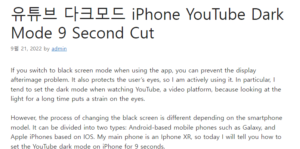
1. How to prceed with the YouTube app 윤과장의 소소한 일상 이야기
First of all, this is a tip for users like me who install and view the YOUTUBE app. Perhaps 9 out of 10 people would run the app like this and watch it. If you log in to your account first, the main screen will appear like this. And if you look at the top right corner, you will see a circular profile picture, click it.
Categories related to YouTube detailed options are listed. Among them, dark mode is available through the settings tab, so click on it.
There are 12 detailed items in the settings tab. You can do this by going to the General tab located in the second place just above Autoplay.
Likewise, there are various menus, but to turn on the iPhone YouTube dark mode function, you just need to select a dark theme and change it to ON. The switch is immediately clicked, and if you want to change it back to OFF, just press it again.
Most of the area except for a part has been changed to dark mode. The glare has been greatly reduced, making it easier to see. In addition, the iPhone battery consumption is reduced, so there are many advantages.
2. How to set up on the website
The following is a method for those who connect to youtube.com on an iPhone without installing an application. It is almost the same as the first, but the name of the menu is slightly different. In the same way, go to Settings and click Design at the bottom of the Account tab. You will see the phrase “Use Device Theme” like this.
Unlike before, it is not a lever type, but a method of selecting one from among dark or light themes. If you check it, you can see that YouTube dark mode on iPhone is applied immediately.
In my experience, using the dark mode at night or in a dark place where there is no light than usual helps a lot. The conversion process is not difficult, so please refer to today’s content and take advantage of it.